To run Mugen For ANDROID for free with a small size that works for all types of devices. Just follow the steps and leave a comment with your problem so we can fix it. As a fan of classic fighting games, I was excited to discover the Exagear Emulator for Mugen games. With this emulator, I can play my favorite Mugen games on my mobile device without any hassle or lag. In this blog post, I will share my experience with the Exagear emulator and why it is the best option for Mugen game lovers.
How to play mugen on Android using the Exagear emulator
Mugen is a popular fighting game developed by Elecbyte that features a wide range of characters and customizable options. However, Mugen is not available for Android devices officially. Fortunately, with the use of Exagear Emulator, Android users can now enjoy playing Mugen on their devices. In this article, we will provide a step-by-step guide on how to install and set up Mugen on Android using Exagear Emulator, as well as tips and tricks to optimize your gameplay and troubleshoot common issues.
Playing Mugen on Android using Exagear Emulator is legal as long as you own a copy of the game and do not distribute it to others such as The King of Fighter & jump force mugen. It is important to respect the intellectual property rights of the game developers and creators of custom Mugen content.
Mugen is a 2D fighting game engine that allows users to create their own fighting game with characters, backgrounds, and music from various franchises. Exagear Emulator is a unique platform that allows you to run Windows applications on Android devices. By combining these two, you can play Mugen on your Android phone or tablet. In this article, we'll guide you through the process of installing and setting up Exagear Emulator on your Android device and playing Mugen.
Installing Exagear Emulator on Android
Firstly, check if your Android device meets the system requirements for the Exagear Emulator. The app requires at least 2 GB of RAM and a CPU with an ARMv7 instruction set or higher. You can check your processor information in the settings of your device.
You can download the Exagear Emulator app from the Google Play Store. The app comes with a free trial, after which you will need to purchase a license to continue using it.
To play Mugen on Exagear Emulator, you need to download the Mugen game files. You can find the files online by searching for "Mugen game download." Make sure you download a version of Mugen that is compatible with your operating system.
Launch Exagear Emulator and open the Mugen game file. Follow the prompts to install Mugen in the emulator. Once you have installed Mugen, you will need to configure its settings for optimal performance on your Android device. Go to the "Options" menu in Mugen and adjust the graphics, sound, and input settings to your liking.
Customizing Mugen on Android
Mugen allows you to add new characters and stages to your game. You can find a wide range of characters and stages online by searching for "Mugen characters" and "Mugen stages." Download the files you want and add them to your Mugen game folder. You can modify various game settings in Mugen to change the gameplay experience. Go to the "Options" menu and make changes to the game's difficulty, speed, and control settings.
Using Controllers with Mugen on Android
If you prefer to play Mugen with a controller, connect a compatible controller to your Android device via USB or Bluetooth. Launch Mugen and go to the "Options" menu to configure the controller settings.
Playing Mugen on Android can be a fun and rewarding experience. By following the steps in this article, you'll be able to enjoy this classic fighting game engine on your Android device and customize it to your liking. Troubleshooting common issues while playing Mugen on Android
If you're experiencing lag or slow performance while playing Mugen on Android using the Exagear emulator, first check your device's RAM and processor. Ensure that they meet the minimum requirements for running Exagear and Mugen smoothly. Additionally, make sure to close any background apps or processes that may be running and consuming system resources. You can also try reducing the graphics quality settings in Mugen to see if that improves performance.
Watch the Video Tutorial Carefully!
Not every Android device can handle running Mugen via Exagear Emulator due to system requirements. You should check the recommended device specifications before attempting to install and play Mugen on your Android device. How can I transfer Mugen game files to my Android device? You can transfer Mugen game files to your Android device through a USB connection or by using a cloud storage service, such as Google Drive
Download Links For Exagear Mugen Games
Download other games for Exagear
If Mugen keeps crashing or freezing when playing on Android, first make sure that your device's software is up-to-date. Additionally, try increasing the virtual memory allocation in the Exagear emulator settings. If this doesn't work, try reinstalling both Exagear and Mugen. If the issue persists, it may be worth checking if there are any compatibility issues between your device and Exagear emulator or Mugen.


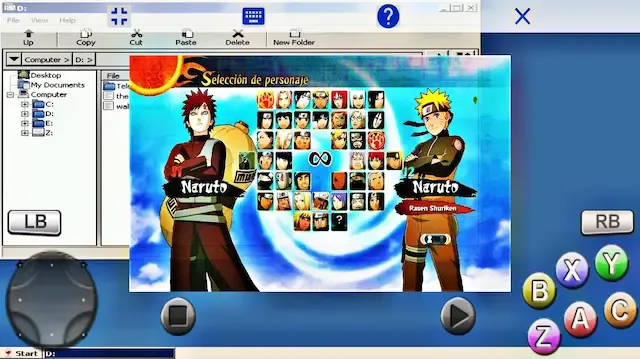
.jpg)